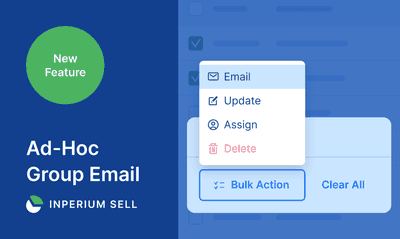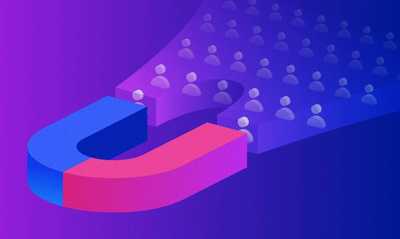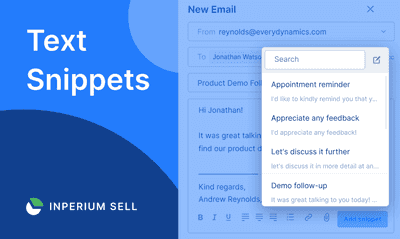Announcing the New WordPress Plugin for Inperium Sell: Capture More Leads with Less Effort
In today’s blog post, we will introduce you to a new WordPress plugin that can help you increase your revenue by automating lead capture directly from your website. Specifically, it enables you to add custom forms to your WordPress website to capture lead data and automatically transfer it to your Inperium Sell CRM.
6 min read

Petr Agulin
Sep 24, 2021

What is the Inperium Sell WordPress plugin?
A WordPress plugin is a piece of code that enables you to add new features to your WordPress website or extend its core functionality. These apps can be developed by anyone and uploaded for free public use. In fact, thousands of plugins are already available for download from the WordPress.org plugin directory.
The Inperium Sell WordPress plugin automates lead generation and capture: You can easily create forms and add them to your WordPress site pages or posts, and all data that your website visitors fill into the forms will automatically be transferred straight to your CRM system. You’ll get new Contact and Company entries in your CRM, without any manual effort from your side. (Please note that the plugin works only in combination with the Inperium Sell CRM, so you have to have an active Inperium Sell subscription.)
Here is an example of a simple lead-generation form on a WordPress website, created with the help of the Inperium Sell plugin:

When your website visitor clicks the “Submit” button, the data they provided will be sent to Inperium Sell and an appropriate entity (in this case, a contact) will automatically be created in the CRM.
What data can I capture using the Inperium Sell plugin?
Currently, the Inperium Sell WordPress plugin can capture data related to an individual or a company. Based on which fields you use when creating your web form with the plugin, either a new “Contact” entity, a new “Company” entity or both will be created in Inperium Sell each time the form is submitted.
All the fields available in the plugin are inherited from your Inperium Sell CRM configuration; they will include all the default Contact and Company fields, as well as your custom properties for these two entities. The four field formats are currently supported – text, number, email, and phone number.

In addition, as we’ll see in a moment, you can provide a comment that will be included in each CRM record created by your form so you’ll know where they came from.
How do I install the plugin and connect it to Inperium Sell?
You can find a brief guide on how to install and use the plugin on its page in the WordPress plugin directory. Now, let’s review the process in more detail.
Prerequisites:
- You must be an Inperium Sell user with rights to generate API keys, and you must have an active subscription.
- You must have access to your WordPress site settings.
Install the plugin and connect it to Inperium Sell:
-
In your WordPress admin panel, navigate to the Plugins tab in the left bar menu and click the Add New button located next to the “Plugins” title. This will display the WordPress plugins library.
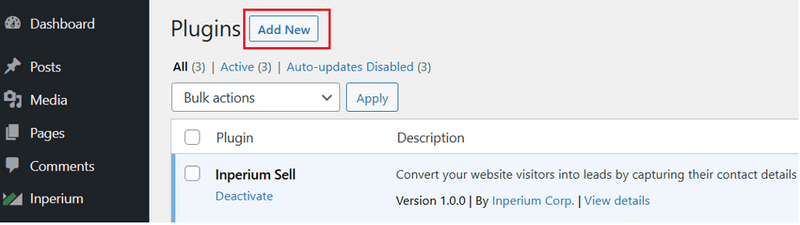
Installing an Inperium Sell plugin for Wordpress -
Search for the Inperium Sell plugin, click Install Now, and then click Activate.
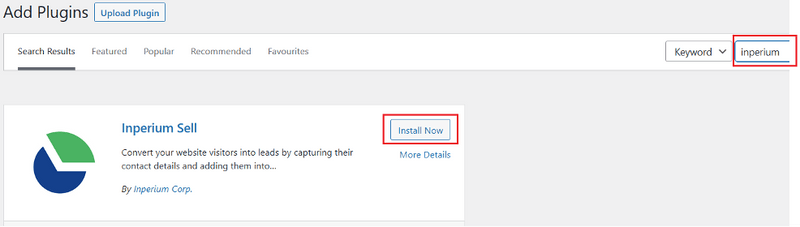
Activating an Inperium Sell CRM plugin 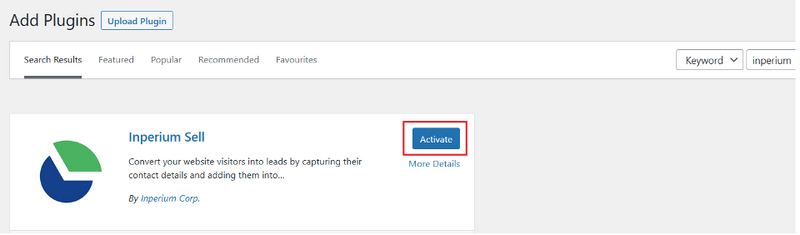
Activate Sell CRM plugin in Wordpress -
You’ll see a new Inperium tab on the left. Open it.
-
Provide an API key for your Inperium account. Refer to this article if you need to learn how to generate a key.
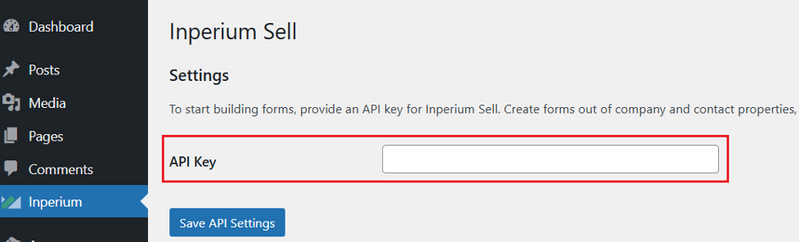
API key for Inperium Sell plugin -
Click Save API Settings.
You’ve connected the plugin to your Inperium Sell account! You don’t need to configure anything in Inperium Sell.
How can I create a new form using the plugin and add it to my WordPress website?
Build a form to capture lead data:
-
Provide a name for your new form.
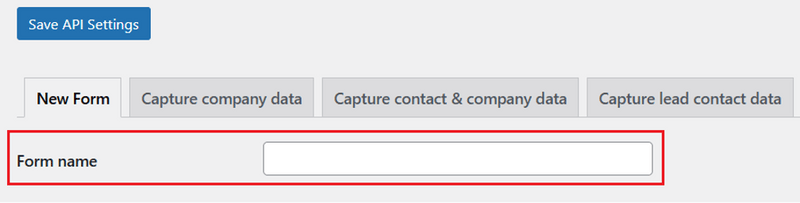
Form name in Sell CRM plugin -
Decide which entity or entities you want to create in Inperium Sell when a user submits the form: a contact, a company, or both.
-
Use the Contacts and Companies checkboxes to show or hide the corresponding fields from Inperium Sell. (Both the default fields and any custom fields you created will be shown). Then checkmark the fields you want to include in your website form.
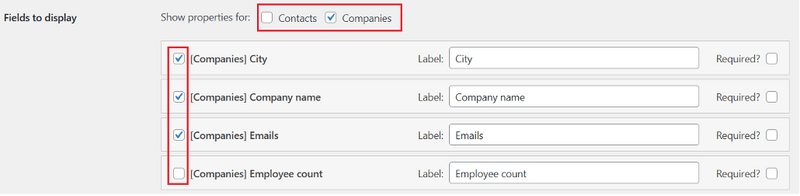
Form settings
For each field:
- Accept the default label or provide a new one;
- Check the “Required” box if you want the field to be required;
- Drag and drop any field to change the order.
-
If you want to include a comment in Inperium Sell for each entity created by your form, provide the text in the Form comment field.
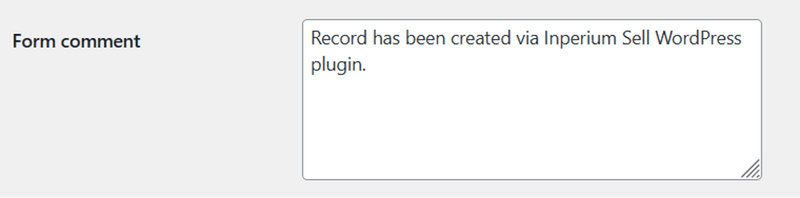
form comment field -
If you want to redirect website users to another page (such as a “Thank You” page) after they submit the form, select an option in the Redirect page dropdown.
-
Click Save Form Settings.
Now you’ve configured your website form and can proceed to publish it on your WordPress site.
Embed the form on your WordPress website:
Each form you create in the Inperium WordPress plugin has a shortcode assigned to it. To embed the form on your website, simply copy its shortcode and insert it on the desired page or post on your website.

Change the look and feel of the form:
The look and feel of a form created with the plugin depend on your current WordPress theme. Navigate to the Appearance tab of your WordPress admin panel to update the theme or to create a custom CSS.
What if we change the custom properties of the entities in Inperium Sell?
Over time, you’ll probably make changes to the configuration of your Inperium Sell CRM. In particular, you might delete a custom property of the “Contact” or “Company” entity — and that property might be included in one of your web forms. Don’t worry — your form won’t stop working! The system is set up to simply ignore any data entered into form fields that no longer exist in your CRM. If you choose, you can delete the fields from your form by going to the form’s settings in the plugin, making the changes, and saving the revised form. You won’t need to change anything else on your website.
Capture New Leads
If you’re interested in landing a new business or growing an established one, the first step is crystal clear: capture as many new leads as possible. The new WordPress plugin from Inperium Sell makes this process simple by enabling you to easily capture lead data from your website visitors and save that valuable data right to your CRM. Even better, the plugin is completely free and fully automated. As a result, you can focus on the next step, lead cultivation, and be on your way to increased revenue!